Tags
Transactions can be easily flagged and identified in the table by tagging them through their notes.
An example would be to tag all transactions for a trip with a tag like #Vacation2025
Syntax
A tag is a string of any characters (except #) prefixed by the # symbol; it can be added anywhere within the Notes field of a transaction.
It is possible to have multiple tags for a single transaction.
Tags are case-sensitive, meaning that #tag and #TAG are different.
To use the # symbol in the Notes field without tagging, you can escape it by inputting it twice: ##do-not-tag-this.
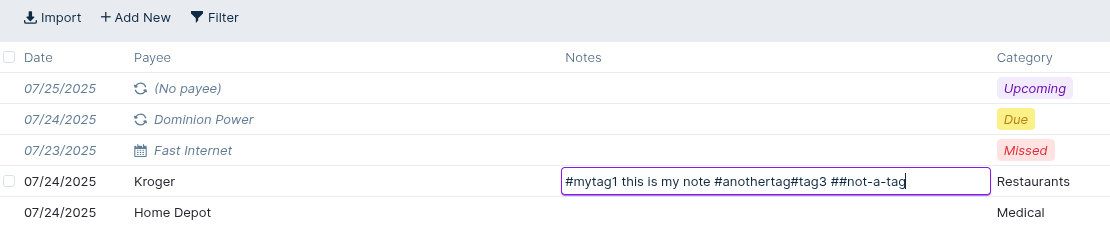
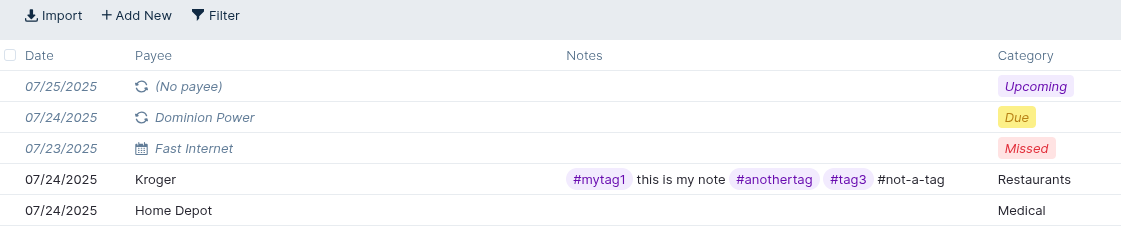
Filter Transactions
To view transactions with a given tag, you can either:
- Click on the colored tag in the transactions table.
- Use the
has tagsfilter on the Notes field:
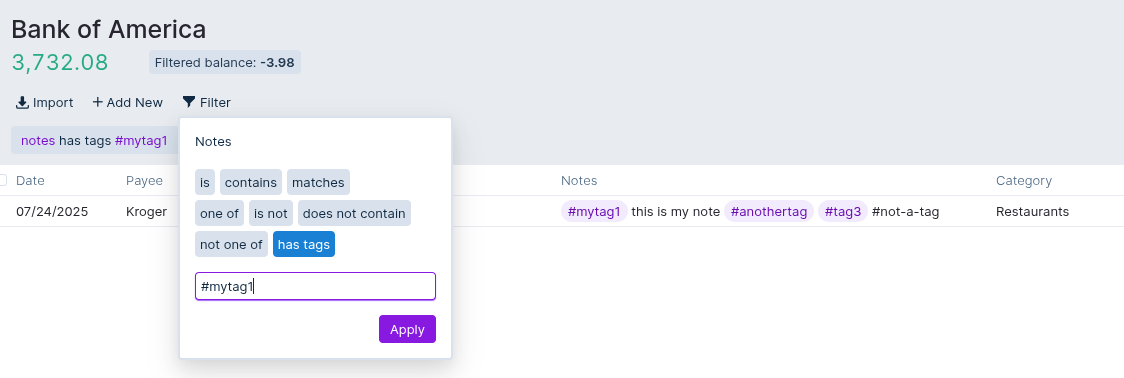
Manage Tags
By default, tags use the purple brand color of Actual. If you use a lot of tags, it can be helpful to customize the color of the tags. You can configure this through the dedicated Tags page, located in the sidebar.
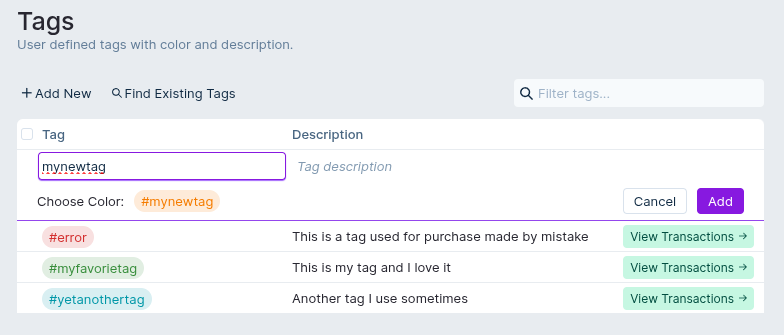
On the Tag management page, you can perform the following actions:
- Add New tags. It doesn't matter whether any transactions with this tag already exist or not.
- Find Existing Tags, searches for tags already used within transactions and adds them to the list of managed tags.
- Change the color of any tag and/or add a description.
- View Transactions which use a given tag.